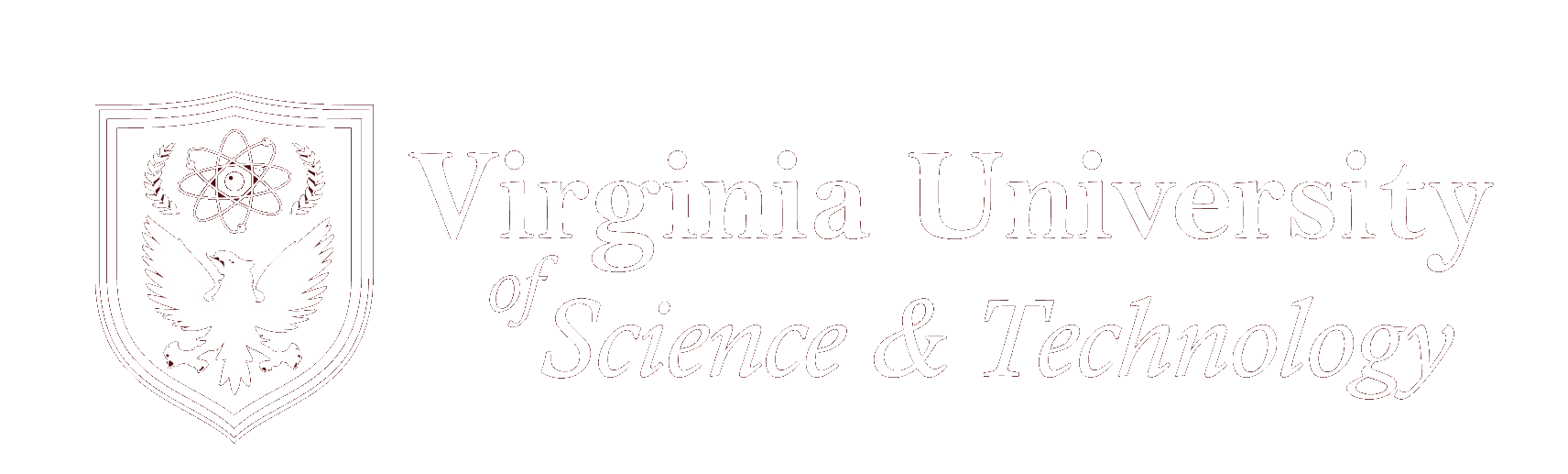VUST Email System
VUST provides the professional cloud email system as well as Online Microsoft 365 products to all current enrolled students, students can setup the VUST email in their iPhone, iPad, and MS Outlook client. Most conveniently, students can use VUST Webmail anywhere if Internet accessible or existing a WIFI.
How to access VUST Webmail online:
How to Log In to Microsoft 365
Step 1: Go to the Microsoft 365 Login Page
- Open your web browser.
- Navigate to: https://www.office.com
- Click “Sign in” at the top right.
Step 2: Enter Your .EDU Email Address
- Type in your full school email address (e.g., populi_id@vust.edu).
- Click Next.
Step 3: Enter Your Password
- Enter your password for the .edu account.
- Click Sign in.
your username and temporary password is sent to your primary email address when you registered for Vust
if you never received email from itadmin@vust.edu, please contact IT Admin
Step 4: Authenticate with Microsoft Authenticator
- You will be prompted to approve the login request.
- Open the Microsoft Authenticator app on your phone.
- Approve the sign-in by:
- Tapping “Approve”, or
- Entering the 2-digit code shown on screen into the app (if prompted).
- You may need to verify with biometric or PIN on your phone.
Step 5: Access Microsoft 365
- Once approved, you’ll be redirected to your Microsoft 365 dashboard.
- Access Outlook, Word, Excel, OneDrive, Teams, and more.
Tips:
– Ensure your phone has internet access.
– If you haven’t set up the Authenticator app yet, visit
https://aka.ms/mfasetup to configure it.
– Ensure your phone has internet access.
– If you haven’t set up the Authenticator app yet, visit
https://aka.ms/mfasetup to configure it.